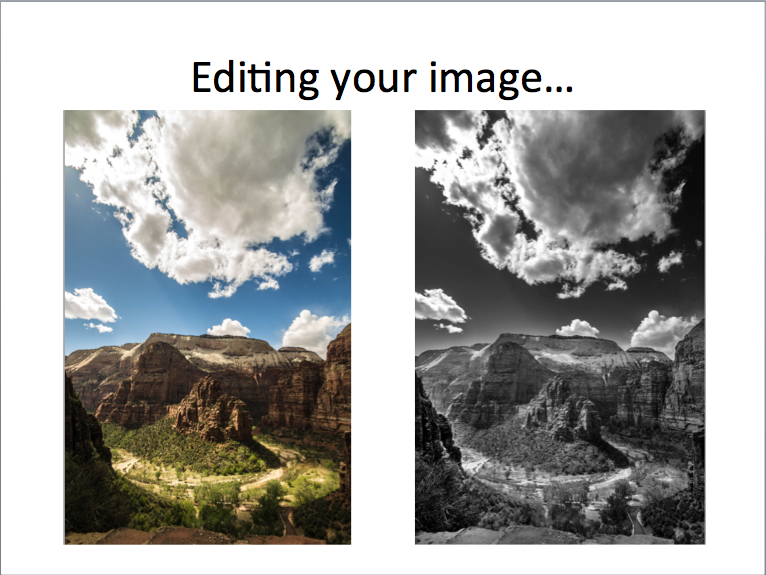Objectives: Students will use curves adjustment layers and the dodge and burn tools to achieve a high-contrast black and white photograph similar to ansel adams.
photoshop instructions...
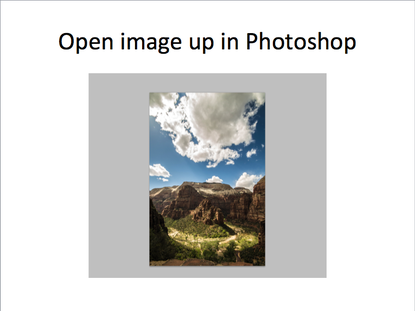
file > open
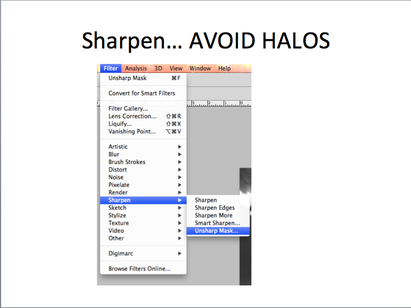
First, sharpen your image.
Go to Filter > Sharpen > Unsharp Mask.
DON'T OVER DO IT! Avoid "Halos" or the appearance of white glowing edges around your details... this is not the look you want! A little bit goes a long way...
Go to Filter > Sharpen > Unsharp Mask.
DON'T OVER DO IT! Avoid "Halos" or the appearance of white glowing edges around your details... this is not the look you want! A little bit goes a long way...
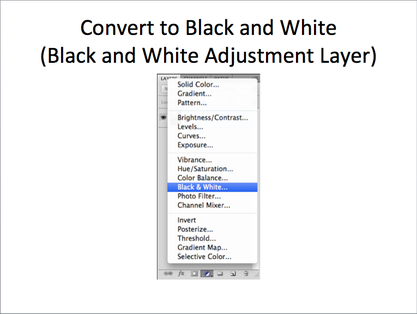
Convert to black and white by adding a "black and white" adjustment layer
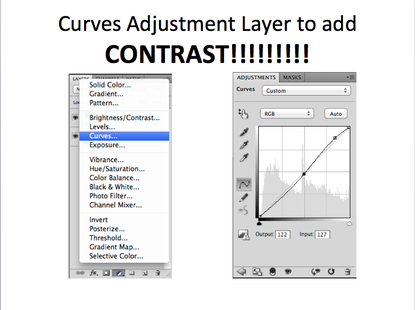
Ansel Adam's work is known for its dramatic contrast.
Increase your contrast by adding a curves adjustment layer.
Make a slight "S" curve to increase contrast.
Increase your contrast by adding a curves adjustment layer.
Make a slight "S" curve to increase contrast.
optional:
to lighten or darken specific areas in your photo...
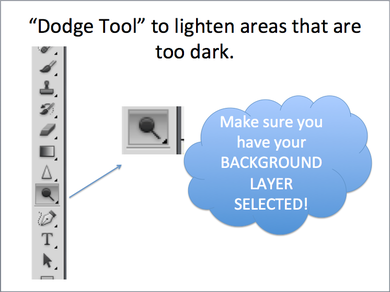
Look around your photograph. Are there any areas that are a bit too dark? IF so, lighten them with the "dodge tool."
With the dodge tool selected, just paint the areas of your photo you would like lightened.
You can control just how light the areas become by adjusting your "Exposure" in the option bar above.
With the dodge tool selected, just paint the areas of your photo you would like lightened.
You can control just how light the areas become by adjusting your "Exposure" in the option bar above.
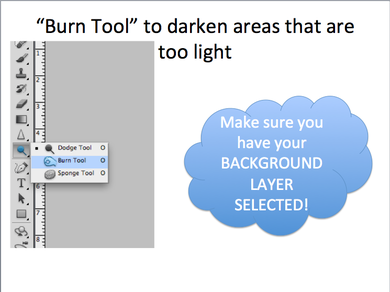
Look around your photograph. Are there any areas that are a bit too light? IF so, darken them with the "burn tool."
With the burn tool selected, just paint the areas of your photo you would like darkened.
You can control just how dark the areas become by adjusting your "Exposure" in the option bar above.
With the burn tool selected, just paint the areas of your photo you would like darkened.
You can control just how dark the areas become by adjusting your "Exposure" in the option bar above.
save your work!
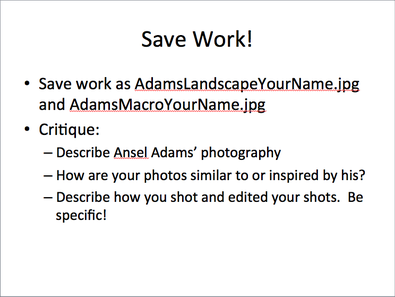
When you are finished, save your work.
Save your image 2 times... once as a Photoshop document, once as a JPG.
Make the file name "Adams"
Save to your Pictures Folder.
See Schoology.com for upload instructions.
Save your image 2 times... once as a Photoshop document, once as a JPG.
Make the file name "Adams"
Save to your Pictures Folder.
See Schoology.com for upload instructions.