Follow these instructions for creating a contact sheet.
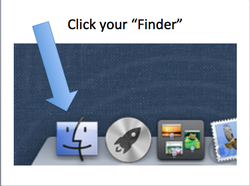
- To find your "Pictures Folder" click your "Finder"- it looks like a blue face and should be in the bottom left-hand corner of your desktop.
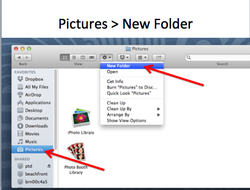
- On the left, click your Pictures folder.
- At the top of the window, find the button that looks like a gear (action button), click it.
- In the drop down menu from the action button, select "New Folder"
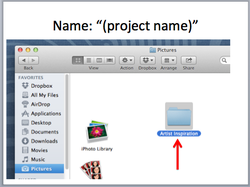
- Title your new folder after the project name for the assignment.
- I will tell you in class what it should be titled.
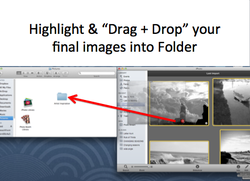
- Keep your Pictures folder window open on your desktop
- Then, drag and drop or save your final images into your new project folder.
- You can also open up your images, highlight them, copy them (Command C), then paste them (command V) into the new folder.
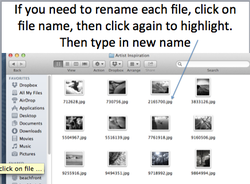
- At this point, if you need to rename your files you can do so by clicking once to select the file, then clicking again on the file name. It should highlight in blue, at which point you can type in your new file name.
- Leave the file name extension after the new name (.JPG)
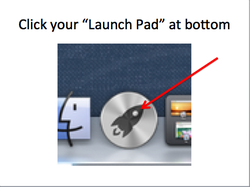
- Click the "Launch Pad" icon, its a silver button with a rocket ship on it.
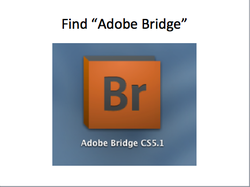
- Find Adobe Bridge (Br), click to open. (you may have to scroll to the next screen if you don't immediately see it)
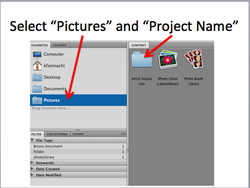
- Find your final photos for your project by clicking the "Pictures" folder at the left and then clicking your project folder where you just saved your final images.
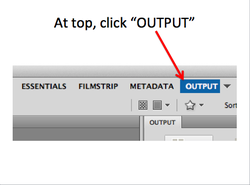
- In the top, right-hand corner, select "OUTPUT"
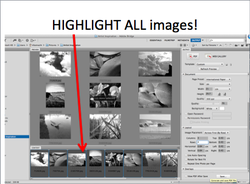
- Highlight ALL of your images in the film strip at the bottom so that they are all selected.
- Only the photos that are highlighted will be added to your contact sheet!
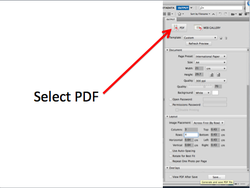
- Looking to the right-hand side of the screen, make sure "PDF" is selected at the top.
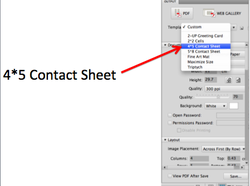
- Select 4*5 Contact Sheet as your Template
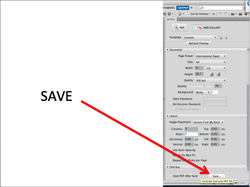
- Click save
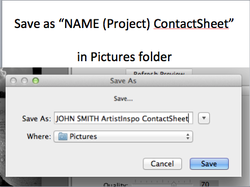
- ALWAYS save your contact sheet as "FIRSTNAME LASTNAME PROJECTNAME CONTACTSHEET"
- ALWAYS save your final contact sheet and final image(s) to your PICTURES folder.
DONE!
You are now ready to turn-in your 20 final images as a contact sheet!
You are now ready to turn-in your 20 final images as a contact sheet!
