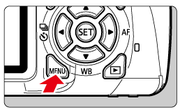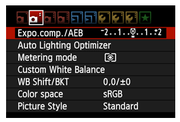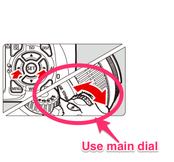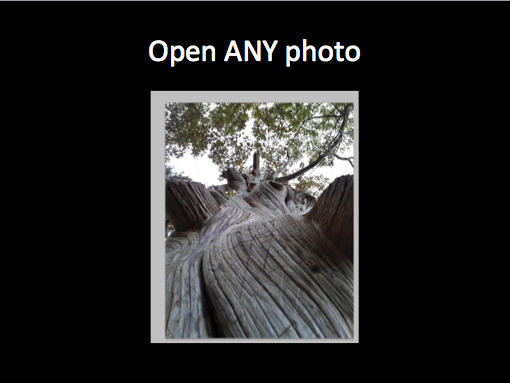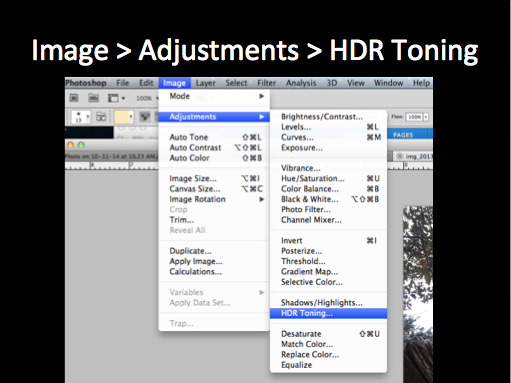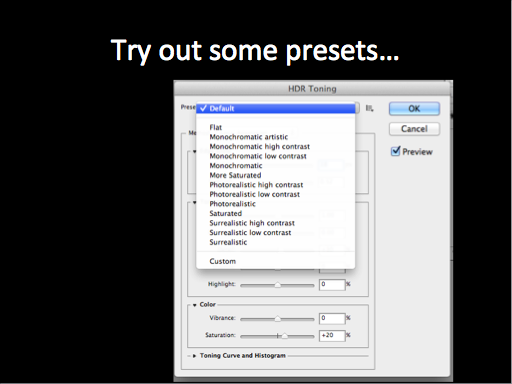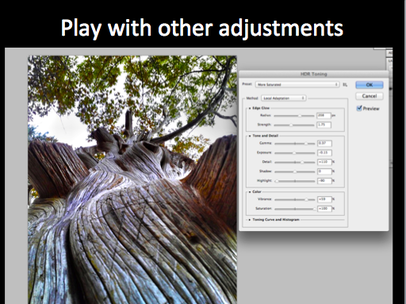OBJECTIVES:
STUDENTS WILL UNDERSTAND AND USE EXPOSURE COMPENSATION ON THEIR CAMERAS.
STUDENTS WILL UNDERSTAND AND CREATE A HIGH DYNAMIC RANGE PHOTOGRAPH USING ADOBE PHOTOSHOP.
What is HDR?
High Dynamic Range, or HDR, is a digital photography technique whereby multiple exposures of the same scene are layered and merged using image editing software to create a more realistic image, or a dramatic effect. The combined exposures can display a wider range of tonal values than what the digital camera is capable of recording in a single image.
In the image below, you can see how 3 exposures where taken of the same scene (one underexposure, one normal exposure, and one overexposure) and then merged into one image. The final HDR image takes the best or most detailed part from each picture so that the final image has the greatest range of value and the most detail possible.
In the image below, you can see how 3 exposures where taken of the same scene (one underexposure, one normal exposure, and one overexposure) and then merged into one image. The final HDR image takes the best or most detailed part from each picture so that the final image has the greatest range of value and the most detail possible.
assignment #1: create 3 hdr images.
For each HDR photograph you create, you will need to take 3 exposures of the same scene/subject. One underexposed, correctly exposed and one overexposed image. You will then combine your images using Adobe Photoshop.
See instructions below...
See instructions below...
How to Do it...
Step 1: Set up your camera
Set up aeb (auto exposure bracketing)
Tips...

- Exposure Mode: Av
- ISO: 100 if shooting outside, 400 if shooting inside.
- Drive Mode: Self-Timer (2 seconds or 10 seconds). When you release the shutter, your camera will automatically take your 3 shots when the timer goes off.
- USE A TRIPOD! Your camera can not move in between shots!
- Make sure your subject is not moving. If your subject moves in between shots, you will get "ghosts" in your final image.
- Good subject matter for HDR is a scene that has plenty of detail to capture in the darkest (shadow) areas as well as in the lightest (highlight) areas.
step 2: Putting it together in photoshop
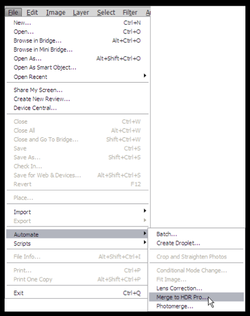
- Open up Adobe Photoshop
- File > Automate > Merge to HDR Pro...
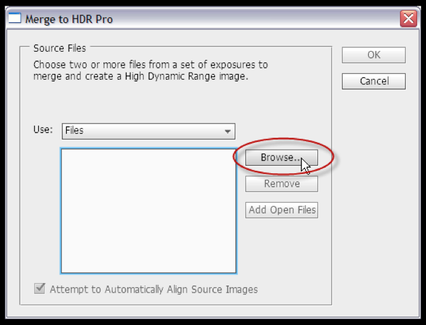
- Find your first 3 photographs.
- Click "Browse"
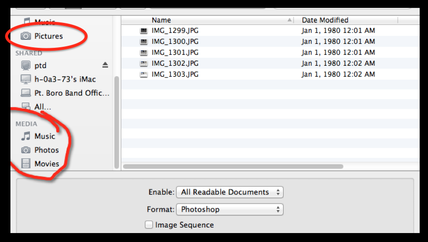
- Find your 3 photographs under Media>Photos if they are in iPhoto or under "Pictures" if you made a separate folder for them.
- Highlight all 3 images and click ok.
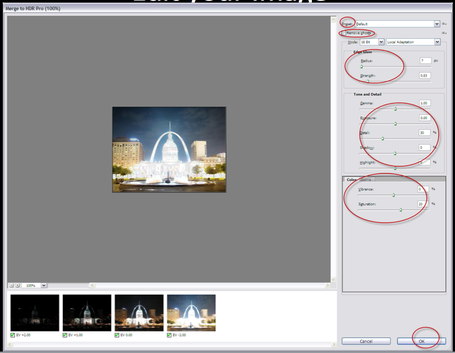
- Experiment with the different sliders here to achieve your desired effect.
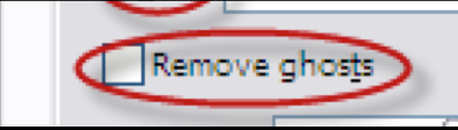
- Make sure to check "Remove Ghosts!"
- Click Ok when you are finished.
saving your image twice!
first time-
save it as a photoshop document (psd) incase you need to continue editing it
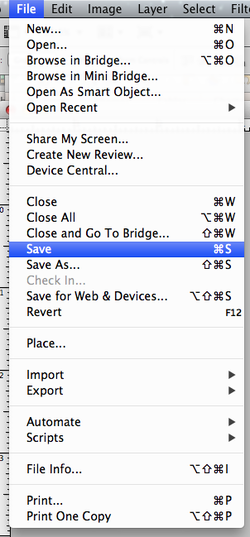
- File > Save
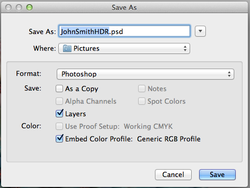
- Change file name to YOUR NAME HDR
- Change "Where" to PICTURES
- Format is PHOTOSHOP
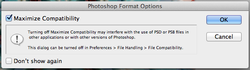
- OK
second time-
save it as a .jpeg when you are finished to upload to edmodo/the internet
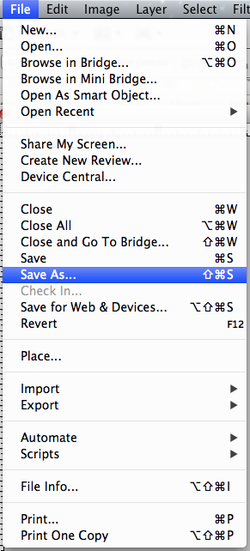
- File > SAVE AS
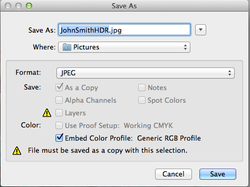
- CHANGE FORMAT TO .JPEG
- Name should be your name, HDR
- Where should be pictures
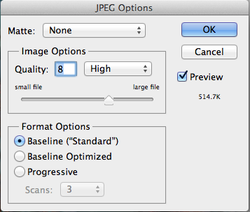
- OK
Create a total of 3 HDR images!
assignment #2: create a "fake" hdr image using only 1 photo!
|
Open up ANY photo in Photoshop. (it does not need to be a photo you shot yesterday)
In your menu bar, go to "image" then "Adjustments" and then "HDR Toning..." Try out some different preset settings by clicking on the drop-down box next to "Presets" When you find a preset you like, you can further customize and adjust the look of your photo by playing around with the sliders under "Edge Glow", "Tone & Detail", and "Color." CLICK OK WHEN DONE. THAT'S IT! Make any other edits you like, then save your image as a .JPEG. |