objectives: students will apply knowledge of photoshop to creatively combine "changing seasons" photographs into a composite image.
Your Assignment:
You will creatively combine 3 or more "changing seasons" photos in Photoshop. You may combine them in anyway you like:
- Grid or collage
- Hockney-style collage using small sections of each photo (crop out sections)
- Take an element from one photo and place in another (quick selection tool/masks)
- Seamlessly blend 3 or more images together (using layers and masks)
- Add other effects (adjustment layers, filters, selective color, etc.)
Before combining, edit each photo to improve colors, contrast, etc.
Tip: Adjust color balance to emphasize season
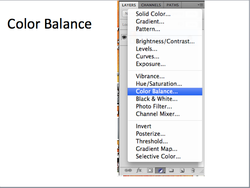
- Add a "color balance" adjustment layer.
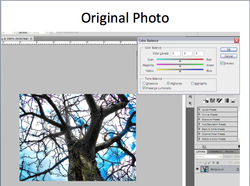
- Notice the color sliders.
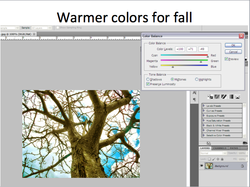
- Increase or decrease certain colors to emphasize a certain season.
- For example, in this photo I increased the yellows, reds and greens (colors you would see in the fall) to make the photo look warmer and more fall-like.
- For example, in this photo I increased the yellows, reds and greens (colors you would see in the fall) to make the photo look warmer and more fall-like.
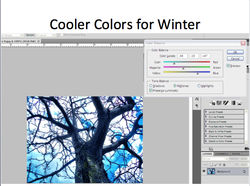
- In this photo, I increased the blues and cyans (cool colors) to make the photo look colder and more winter-like.
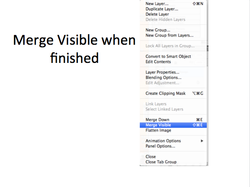
- When you are happy with the results, merge your layers together (layer menu > Merge visible)
